Are you eager to dive into the exciting world of game development? Look no further! In this blog post, we’ll walk you through the step-by-step process of installing and setting up PyGame with Visual Studio Code (VS Code). Whether you’re a coding beginner or a seasoned developer, this guide is designed to make the setup process smooth and accessible.
Install And Setup PyGame
If you’re a visual learner, here is the full tutorial video for you:
Python Installation
Before you start to install PyGame , you need to have python installed in your computer.
Check if the python is installed or not. To check python installation type: python --version. If it’s not installed you can install python extension in vs code to run python.
PIP Installation
Once you’ve installed python in vs code , now its turn to check if PIP is installed or not. To check PIP installation type:
pip helpif it is not installed , you’ll get to see the message as shown in the image below:
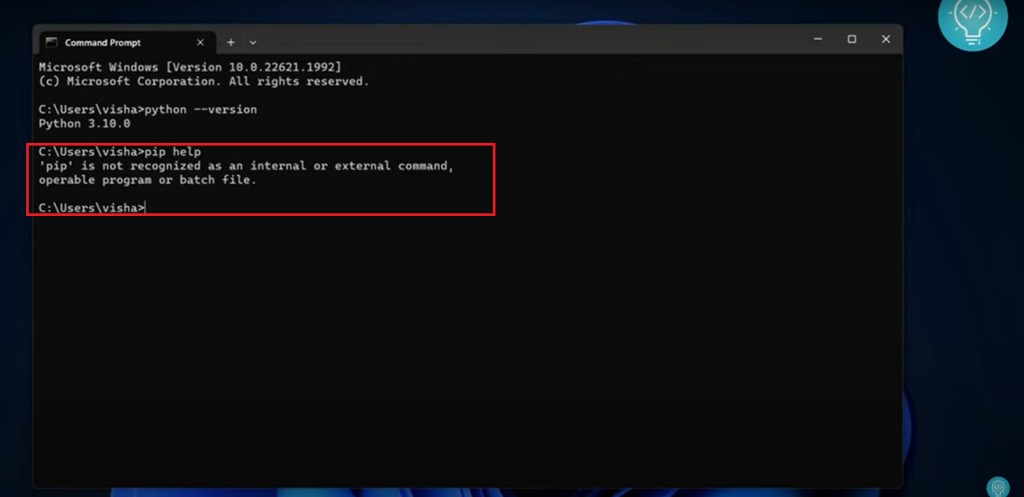
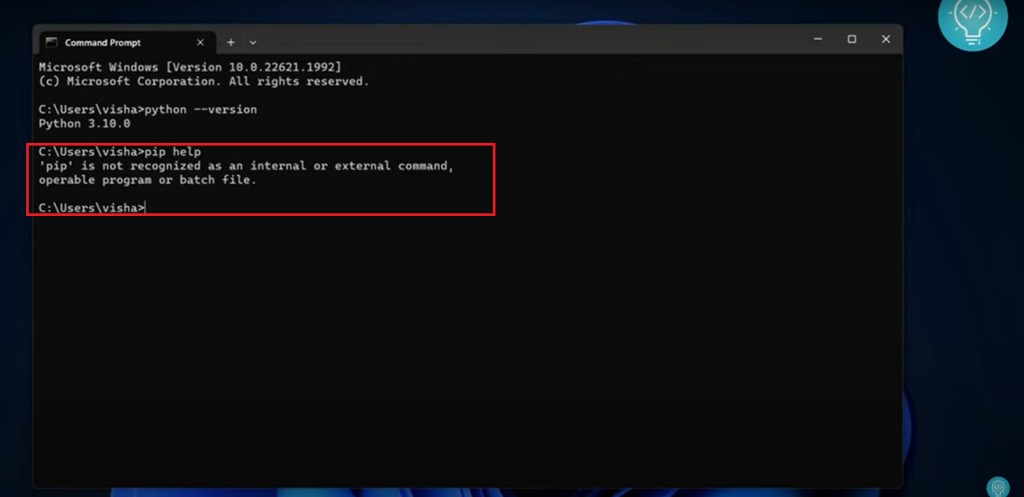
To install PIP you can through the video link : PIP Installation
Install PyGame
After completing the installation of python and PIP in VS code, you’re now ready to install pyGame in VS Code. To install PyGame in your VS Code, run the command below:
pip install pygameOnce it is installed , you’ll get the message to let you know that pip is installed as shown below:
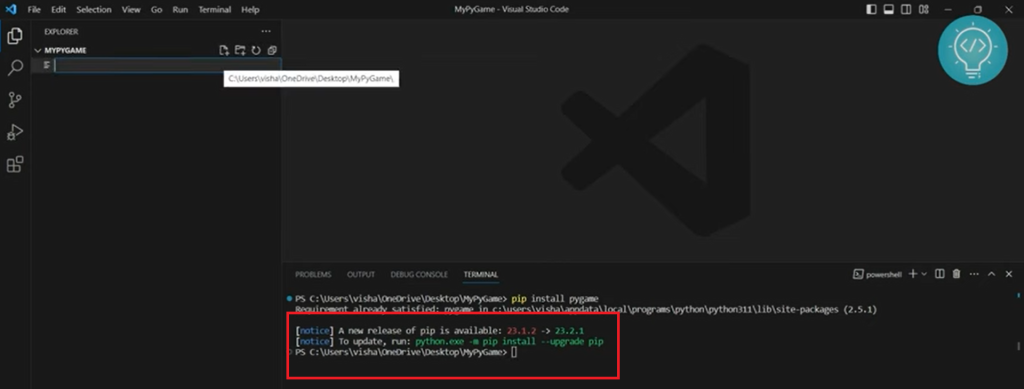
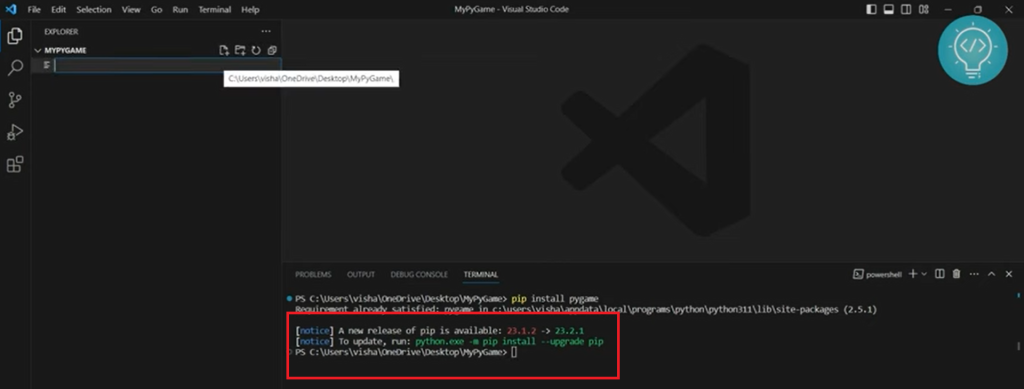
Run PyGame
After you’ve installed PyGame, check if it is working properly or not . To run , you need to create a folder in vs code and create a python file (file.py) in that folder.
Now, run the code snippet to check whether it is working or not. Run the code as shown in the image below:
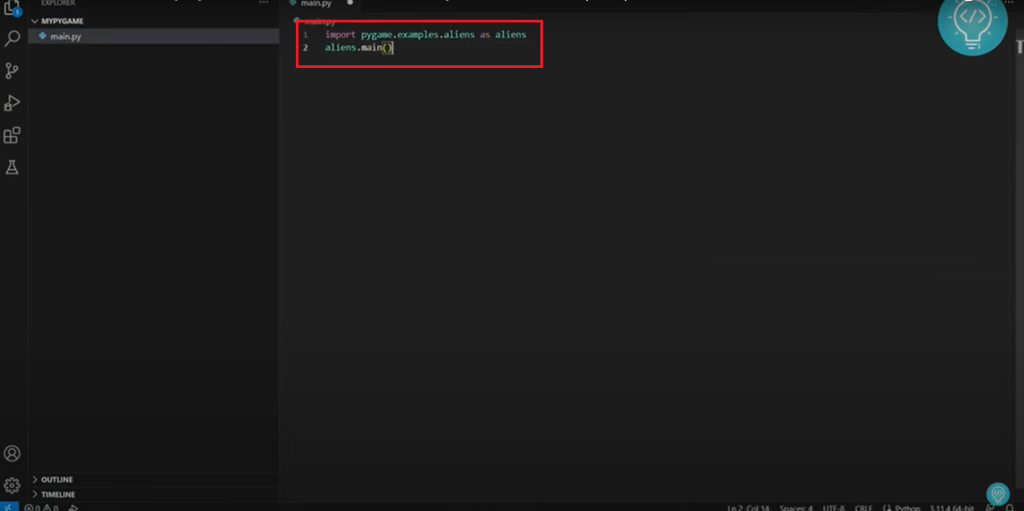
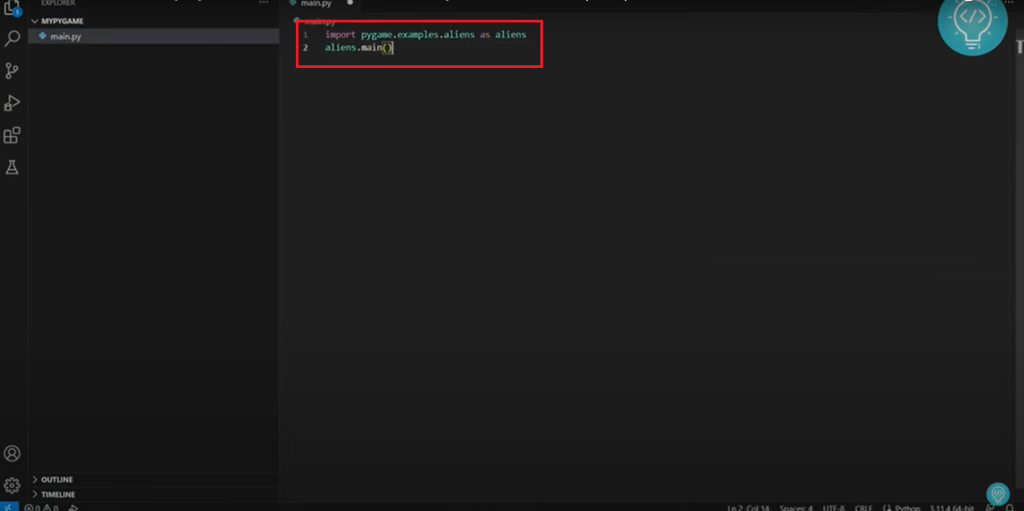
If it’s working properly , you’ll get the output as video game as shown in the image:
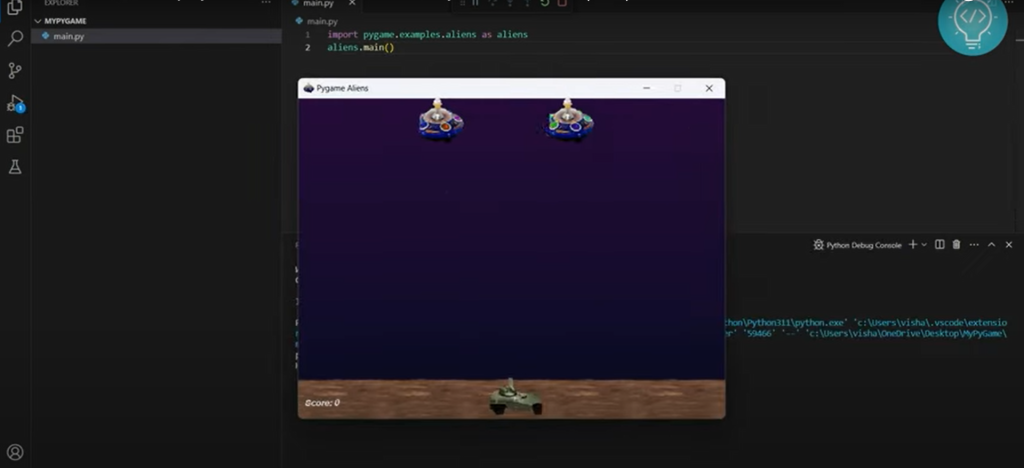
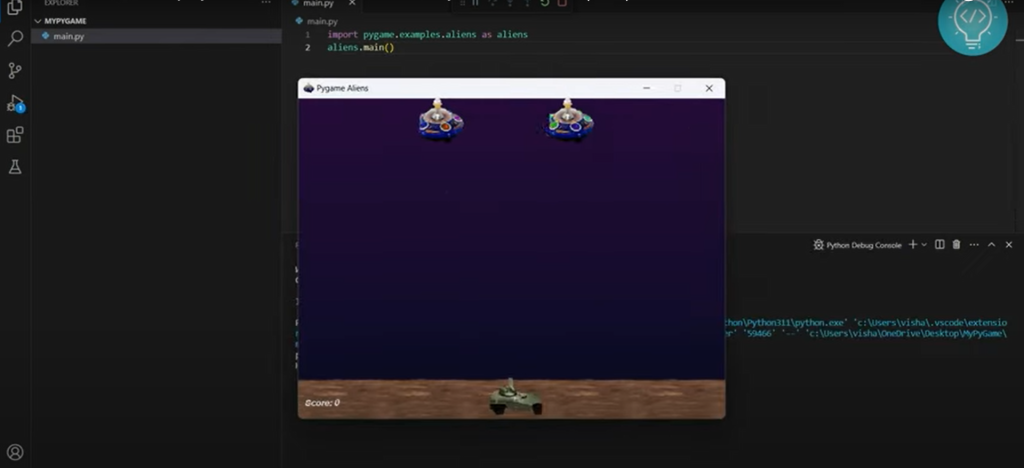
That’s all you need to do to install and setup PyGame in VS Code. Hopefully, you’ve enjoyed the complete setup process .
You may also like: Upgrade PIP windows
Conclusion-Install and Setup PyGame
In this blog post, we’ve installed and setup PyGame in VS Code. First of all , we checked if the python and pip is installed or not. Then we installed it if it’s not installed. After it, we installed PyGame in VS Code and checked if it is working properly or not by running a snippet code in VS Code. If you’ve any probelm regarding this, let me know in the comment below.
