In this article, we will go over how we can Add Admob NativeAd in an Android app. Native ads are a type of ad that blend seamlessly with the app’s user interface, providing a more natural and engaging experience for the user. By following the steps outlined in this article, you can easily integrate AdMob native ads into your Android app and start earning revenue from them. We will cover the process step by step, including how to add the Google Mobile Ads SDK to your app, how to create a NativeExpressAdView in your layout file, how to create an AdRequest and load it into the NativeExpressAdView, and how to handle ad events. At the end of this article, you will have a solid understanding of how to display native ads from Admob in an Android app.
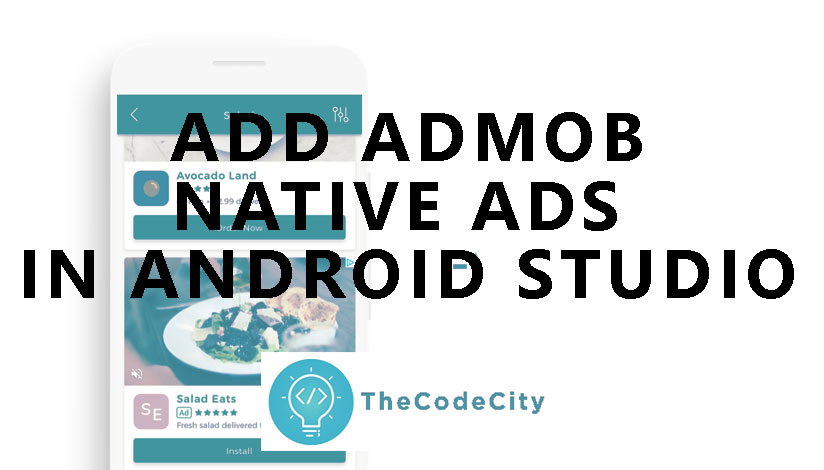
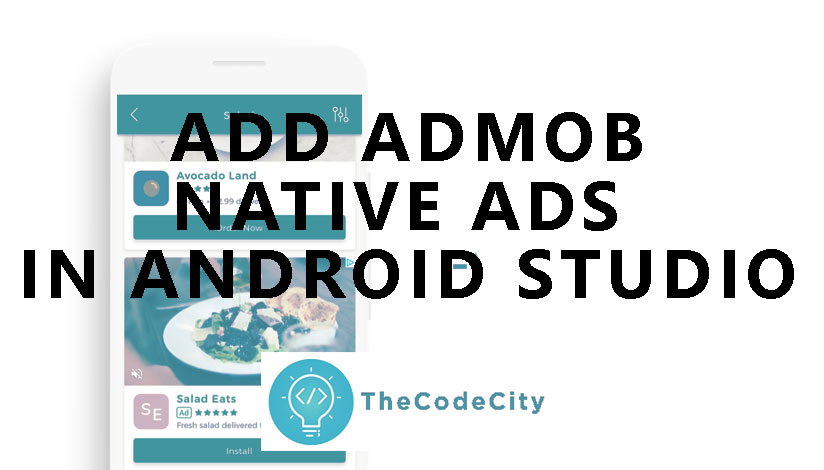
To show native ads from AdMob in an Android app, you can use the Google Mobile Ads SDK. Below are the steps to add Native Admob Ads to Android App:
Add Admob Native Ads to Android Studio
- Add the Google Mobile Ads SDK to your app’s build.gradle file.
- Create a NativeExpressAdView in your layout file.
- In your Java code, create an AdRequest and load it into the NativeExpressAdView.
- Make sure to handle ad events, such as when an ad is loaded or when an ad fails to load.
Now let’s go over each step in detail.
Add Google Mobile Ads SDK
In this step, you need to add the Google Mobile Ads SDK as a dependency in your app’s build.gradle file.
This will allow your app to access the classes and methods needed to display Admob ads. To do this, add the following line under dependencies in your build.gradle file: implementation 'com.google.android.gms:play-services-ads:19.3.0'
Make sure to check the latest version of the SDK from the official documentation and update the version number accordingly.
Create a NativeExpressAdView
In this step, you need to create a container for your native ad in your layout file. You can do this by adding a NativeExpressAdView element to your XML layout file. This element should have an ID so that you can reference it in your Java code, an ad unit ID, and ad size. Here’s an example of what this might look like:
<com.google.android.gms.ads.NativeExpressAdView
android:id="@+id/adView"
android:layout_width="wrap_content"
android:layout_height="wrap_content"
android:layout_centerInParent="true"
ads:adUnitId="YOUR_AD_UNIT_ID"
ads:adSize="FULL_WIDTHx90" />Create an AdRequest and load it into the NativeEpressAdView
In your Java code, create an AdRequest and load it into the NativeExpressAdView: In this step, you need to create an AdRequest object in your Java code and use it to load an ad into the NativeExpressAdView. You can do this by getting a reference to the NativeExpressAdView using its ID and then loading an ad into it using the loadAd() method. Here’s an example of what this might look like:
NativeExpressAdView adView = (NativeExpressAdView) findViewById(R.id.adView);
AdRequest request = new AdRequest.Builder().build();
adView.loadAd(request);Handling NativeAd Events
In this step, you need to handle ad events such as when an ad is loaded or when an ad fails to load. You can do this by creating an AdListener object and setting it as the ad listener for your NativeExpressAdView. The AdListener class has several methods that you can override to handle different types of ad events. Here’s an example of how you can do this:
adView.setAdListener(new AdListener() {
@Override
public void onAdLoaded() {
// Code to be executed when an ad finishes loading.
}
@Override
public void onAdFailedToLoad(int errorCode) {
// Code to be executed when an ad request fails.
}
@Override
public void onAdOpened() {
// Code to be executed when an ad opens an overlay that
// covers the screen.
}
@Override
public void onAdClicked() {
// Code to be executed when the user clicks on an ad.
}
@Override
public void onAdLeftApplication() {
// Code to be executed when the user has left the app.
}
@Override
public void onAdClosed(){
// Code to be executed when the ad is closed
}You may also like:
Make Android Apps Faster
Remove Status/Title Bar in Android
Github Example
You can find Google’s official NativeAdView Implementation code here: https://github.com/googleads/googleads-mobile-android-examples/tree/master/admob/NativeExpressAdView
This repository contains several examples of how to use the Google Mobile Ads SDK to display different types of ads, including native ads. The specific example for native ads is in the “NativeExpressAdView” folder, you can find the layout file and java file that shows how to add the ad view, create an AdRequest, and handle ad events.
Please keep in mind that the sample may not be up to date with the latest version of the SDK and the Admob policies, it’s always a good idea to check the official documentation for the latest information.
Adding AdMob Native Ad – Conslusion
In conclusion, displaying native ads from Admob in an Android app is a great way to monetize your app and provide a more engaging experience for your users. By following the steps outlined in this article, you can easily integrate native ads into your app and start earning revenue from them. From adding the SDK to your app, creating a NativeExpressAdView, loading an AdRequest to handling ad events, we’ve covered everything you need to know to get started with Admob native ads. Remember, it’s always a good idea to keep yourself updated with the latest version of the SDK and Admob policies. And if you have any questions or need further assistance, don’t hesitate to reach out. Thanks for reading!
