As a web developer, when using XAMPP’s Apache server, you might have come across the error message “404 Resource Not Found” while trying to access a webpage on your localhost server. This error message indicates that the requested resource, such as a web page or an image file, cannot be found on the server. One of the common causes of this error is a misconfigured URL path, but it can also occur due to issues with the server’s port or home directory.
If you are interested in video guide for the same, you can find the video here:
If you are using XAMPP as your local development environment, you might encounter this error while trying to access your web application. In this blog post, we will discuss the steps you can take to solve the “404 Resource Not Found” error in XAMPP Apache Server.
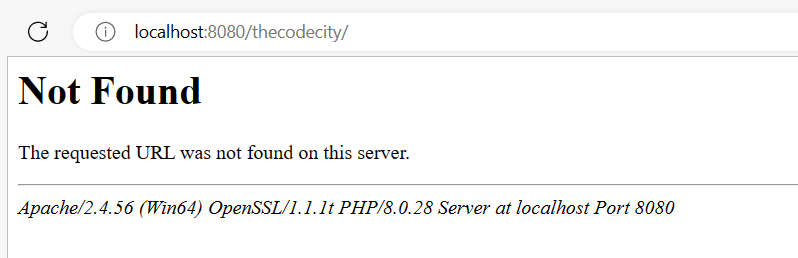
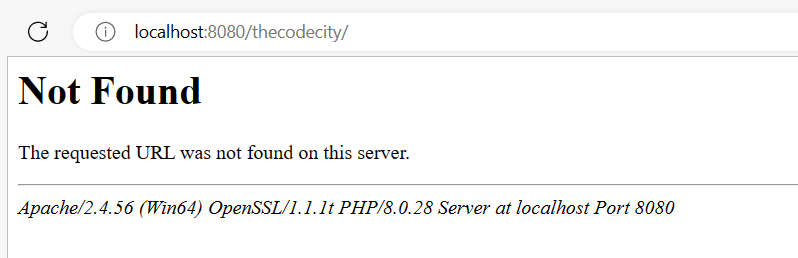
In the blog post, we will discuss three methods that can help fix “404 resource not found” error in XAMPP Apache. So let’s jump into it:
Check the URL Path
One of the simplest reasons for the “404 Resource Not Found” error is an incorrect or misspelled URL path. When you request a webpage or resource from the server, the URL path must be correct for the server to locate the file. A simple typo in the URL path can cause the server to fail to find the requested resource, resulting in a 404 error.
To resolve this issue, you should double-check the URL path and make sure it is correct. If you are not sure about the correct URL path, you can check the file structure of your application or website to find the correct path.
Another option is to use the XAMPP control panel to access your application. The control panel allows you to start and stop Apache and MySQL servers, as well as access the phpMyAdmin tool. To access your application through the control panel, click on the “Explorer” button, which will open the XAMPP directory. From there, you can navigate to your application and open it in the browser.
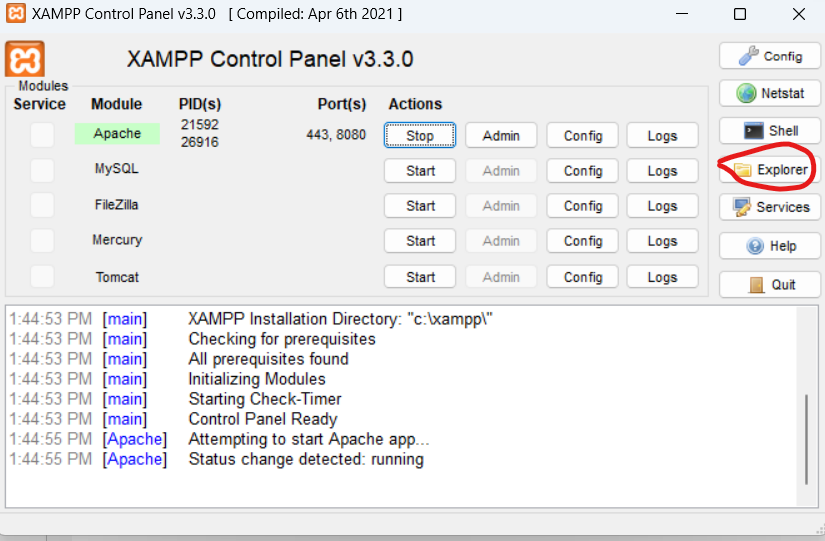
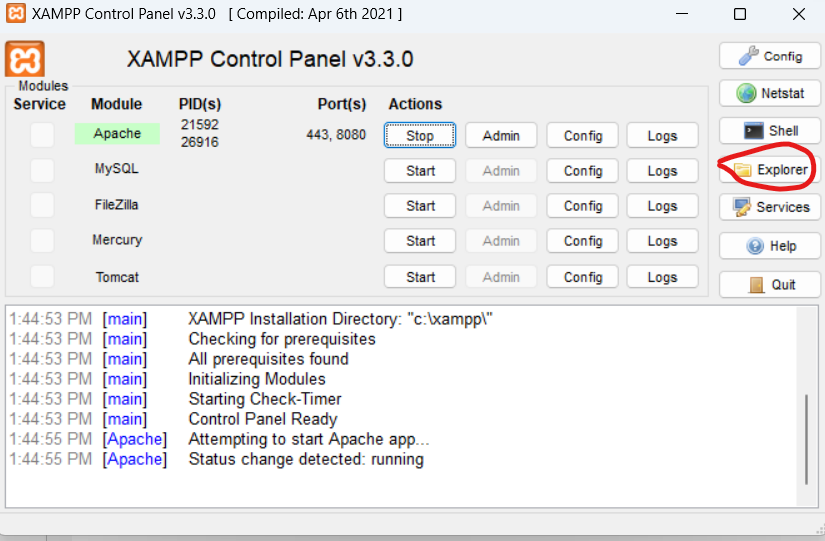
Change the Default Port
Sometimes, the “404 Resource Not Found” error can occur due to a conflict with the default port used by XAMPP. By default, XAMPP uses port 80 for Apache server, which is also used by many other applications and services. If another application is using the same port, it can cause a conflict and prevent Apache from running correctly.
To resolve this issue, you can change the default port used by Apache to a different port that is not being used by other applications. To do this, you need to edit the httpd.conf file, which is located in the XAMPP installation directory.
Open the httpd.conf file in a text editor and search for the following line:
Listen 80
Replace the “80” with a different port number, such as 8080 or 8888. Save the file and restart Apache for the changes to take effect.
You may also like:
Set up FTP in XAMPP
Solve Port 80 already in use in XAMPP
Set a Different Home Directory for Apache Server
Another possible cause of the “404 Resource Not Found” error is a misconfigured home directory in the httpd.conf file. The home directory is the root directory of your website or application, and it tells Apache where to find the files to serve.
To check if the home directory is correctly configured, open the httpd.conf file and look for the following line:
DocumentRoot “/xampp/htdocs”
This line specifies the default home directory in XAMPP. If your website or application is not located in the htdocs folder, you need to update this line with the correct path to the home directory.
For example, if your website is located in the “mywebsite” folder under the XAMPP installation directory, you can update the DocumentRoot line as follows:
DocumentRoot “/xampp/mywebsite”
Save the file and restart Apache for the changes to take effect.
Modify .Htaccess File
Sometimes this “404 resource not found” issue can be due to the htaccess file. If the “404 Resource Not Found” error in XAMPP Apache Server is caused by a misconfigured .htaccess file, there are several steps that you can take to resolve the issue. The .htaccess file is responsible for handling server requests, and a misconfiguration in this file can cause the server to fail in locating the requested resource.
The first step to fixing this issue is to check the .htaccess file for any errors or typos. It is essential to ensure that the syntax and structure of the file are correct and that all commands are properly formatted. If there are any errors, it is crucial to correct them and save the file.
The next step is to ensure that the .htaccess file is in the correct location. By default, the .htaccess file is located in the root directory of the website. However, if the file is located in the wrong directory or if it is missing, it can cause the “404 Resource Not Found” error. To fix this issue, you can move the .htaccess file to the correct directory or create a new .htaccess file if it is missing.
Another possible solution is to disable the .htaccess file temporarily to see if it is causing the error. To do this, you can rename the .htaccess file to something else, such as .htaccess_old. This will prevent the server from using the file temporarily and allow you to determine whether the file is causing the issue.
Fixing HTTP Error 404 Resource Not Found – Conclusion
In conclusion, the “404 Resource Not Found” error in XAMPP Apache Server can occur due to various reasons, including a misconfigured URL path, conflict with the default port, and incorrect home directory setting in the httpd.conf file. It is essential to double-check the URL path and ensure that it is correct to avoid any typos that can cause the server to fail to locate the requested resource. Changing the default port can also help resolve the issue if there is a conflict with the port used by other applications. Additionally, setting the correct home directory path in the httpd.conf file is crucial in ensuring that the server can find the files to serve.
In summary, the “404 Resource Not Found” error can occur due to various reasons, and it is crucial to check all possible causes to resolve the issue. By ensuring that the URL path is correct, changing the default port if necessary, and setting the correct home directory path and making sure that the htaccess file is correct, web developers can avoid this error and ensure that their web applications run smoothly on their local XAMPP Apache Server.

not found problem solved plz 🥺
Plz not found problem not solved
The