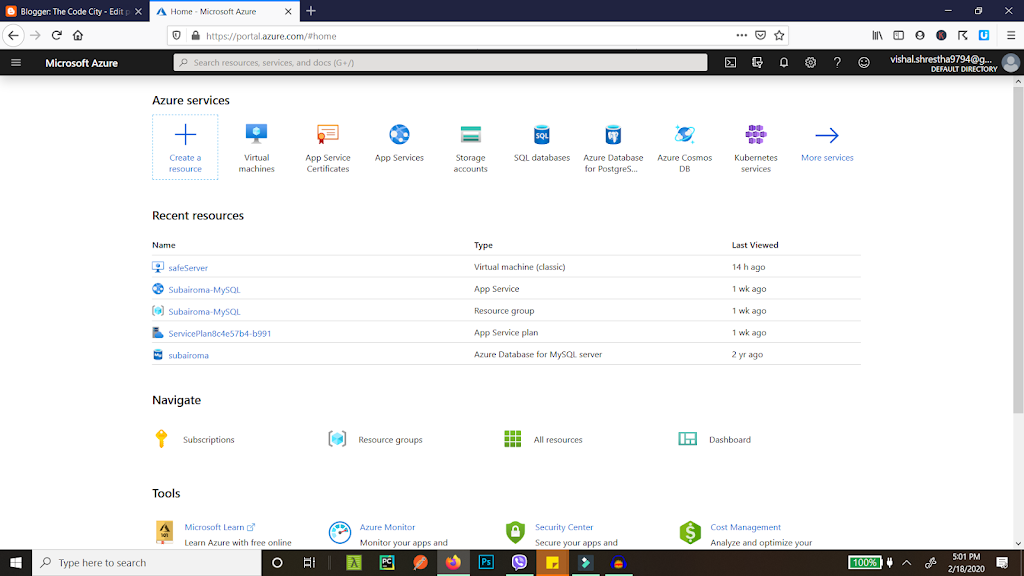In this tutorial we will see how we can open port number 443 in Azure Virtual Machine. This will allow HTTPS traffic to your website. The virtual machine can be running on anything from Linux to windows. This is pretty so simple so let’s just get started.
Add 443 Endpoint in Azure Virtual Machine
- First of all go to Azure Portal, and login.

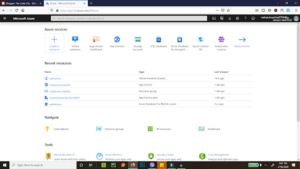
My Azure Portal - The above screenshot shows my Azure Portal. Now go to your Virtual Machine and you’ll see something like this:

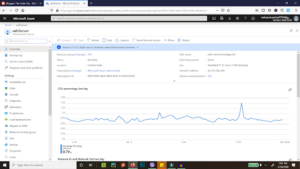
Azure Virtual Machines - Now on the left hand side, you can see a lot of options, but you just need to click on the endpoints options, that’s where we’ll be adding the port. After clicking it, you’ll see something like this:

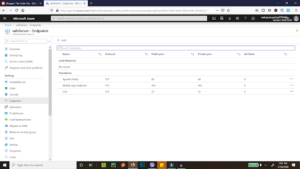
Azure Endpoints - Now you can see a list of already open ports, as you can see the https port is already opened in this picture, that is port number 443. I had already opened the port before taking the screenshot. My Bad. However you need to click on the add button on top to add any port. So just click on the add button and you’ll see something like this:

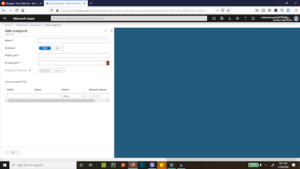
Adding Endpoint in Azure - Now this is the last step, you can easily add the required port here and click ok at the bottom and it will be saved. Add anything as the name that will help you remember what the port is later and in the private and public port just add 443 for now. You can also have different ports in public and private port but that will need some configuration in your VM so let’s just keep it the same for now. For HTTPS the protocol is TCP so keep that unchanged and also leave the floating IP disabled. Finally, hit OK and you are done
- This is it, this way you can easily add port in Azure Virtual Machine, if you have any queries feel free to drop them in the comments section below.