If you’re a web developer using XAMPP for local server management, you may have encountered the frustrating situation where Apache unexpectedly shuts down, disrupting your workflow. This common issue can be a roadblock for many beginners and even experienced developers.
we’ll explore the reasons behind the “Apache Shutdown Unexpectedly” error in XAMPP and provide step-by-step solutions to get your server back up and running smoothly.
If you’re more into the videos, here is the full tutorial video below:
The reason behind the shutdown of Apache can be any of the below:
- Due to the block port or missing dependencies.
- Improper privileges ,crash or a shutdown by any other methods.
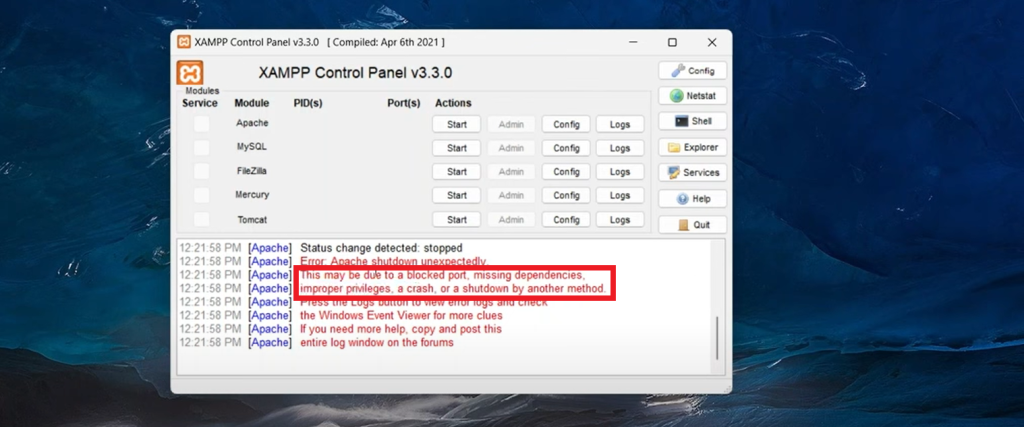
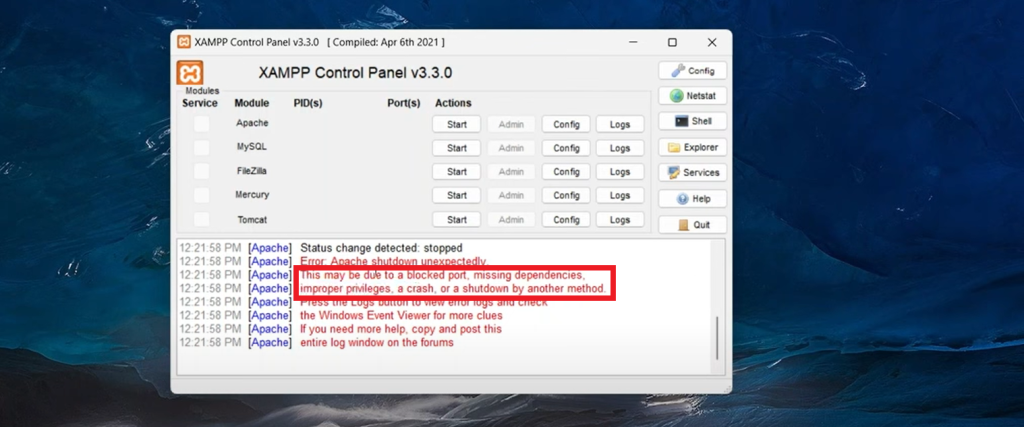
Also, we can see all the logs of apache error in detail by clicking on the logs button of apache module.
Now ,we’ll fix the both error which is causing the apache shutdown.
Error Due To Block Port Or Missing Dependencies
One of the reasons for the apache to shutdown is the block port or the missing dependencies. The block port restricts the communication on that port. This can be caused due to port conflict and improper firewall settings.
Lets fix the problem of block port. Follow the steps below to fix the problem:
- Go to the config of the apache module.
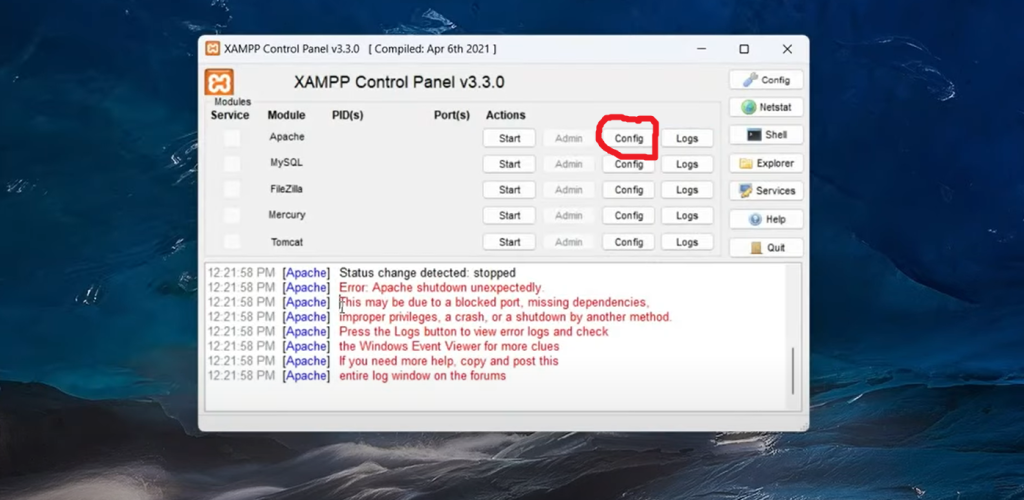
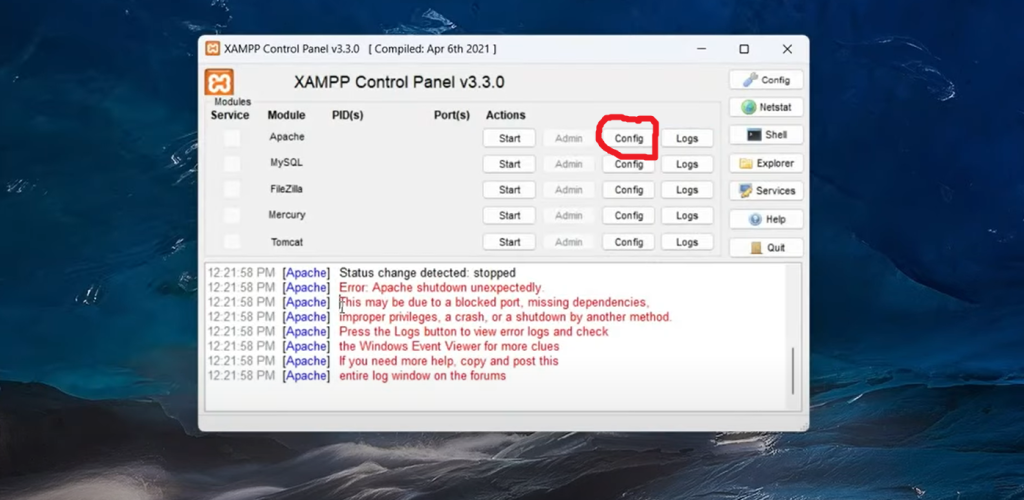
- Click on Apache(httpd.conf)
You need to configure apache
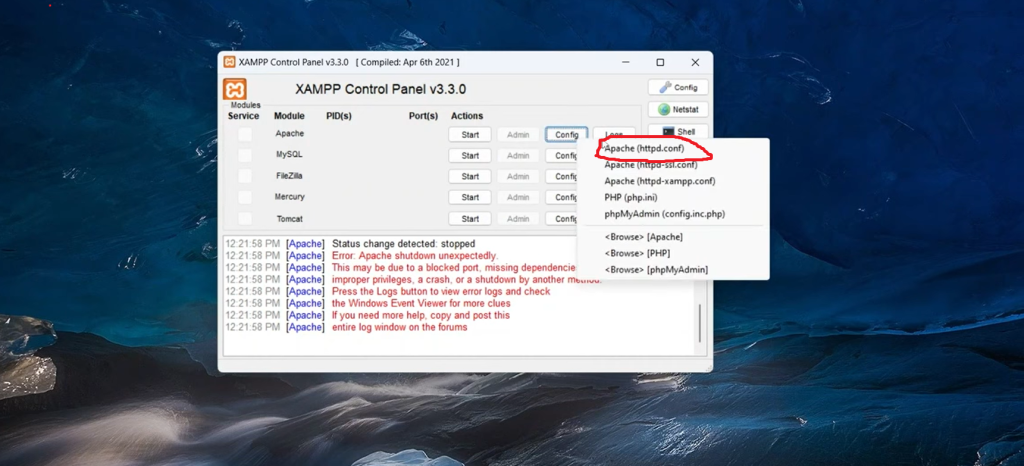
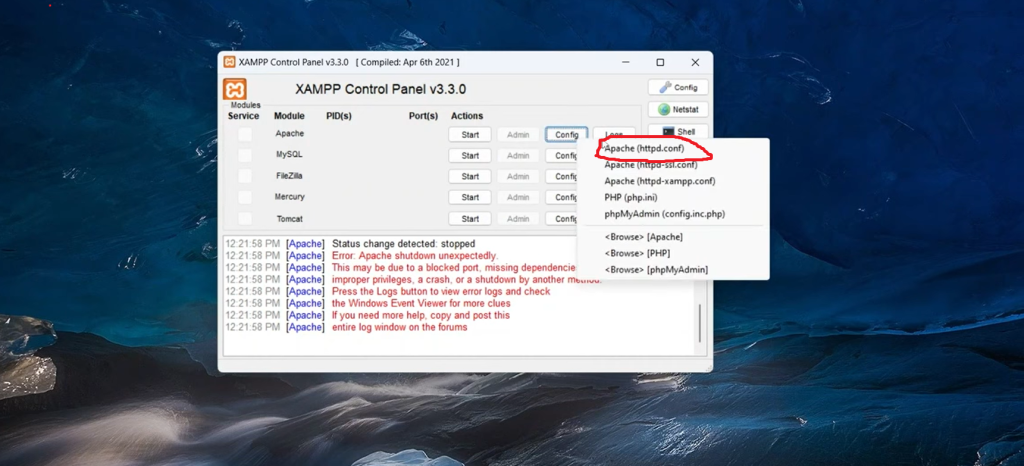
After this, we get the configuration page where we can define on which port do we want to run apache. The image below is the configuration page:
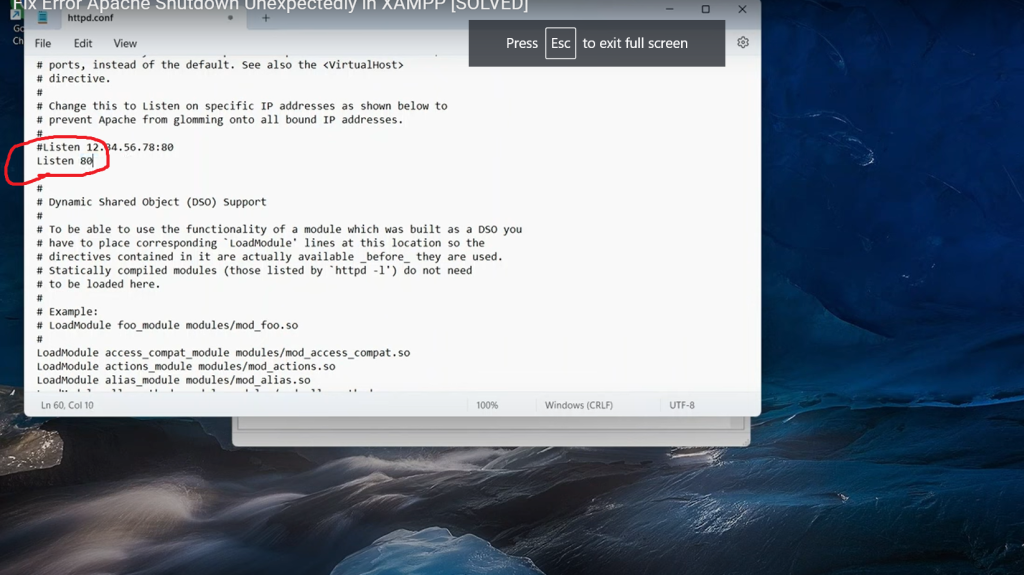
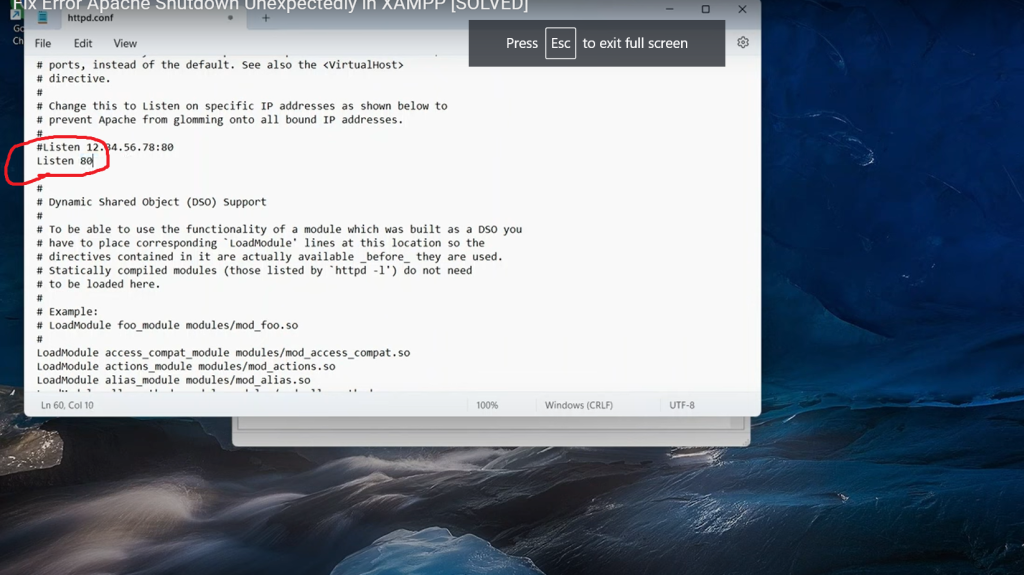
In the image the number 80 is the port number which is default or it may be something else ,you can make it 80. But if you’re still getting the error, you can change it to 8081 or 8888.
- Save the httpd.conf file:
Once you change the port number, you can now save it . Go the file on the top left corner and save the configuration.
- Click on the start button of the apache module:
click on the start button to start the apache in your PC.
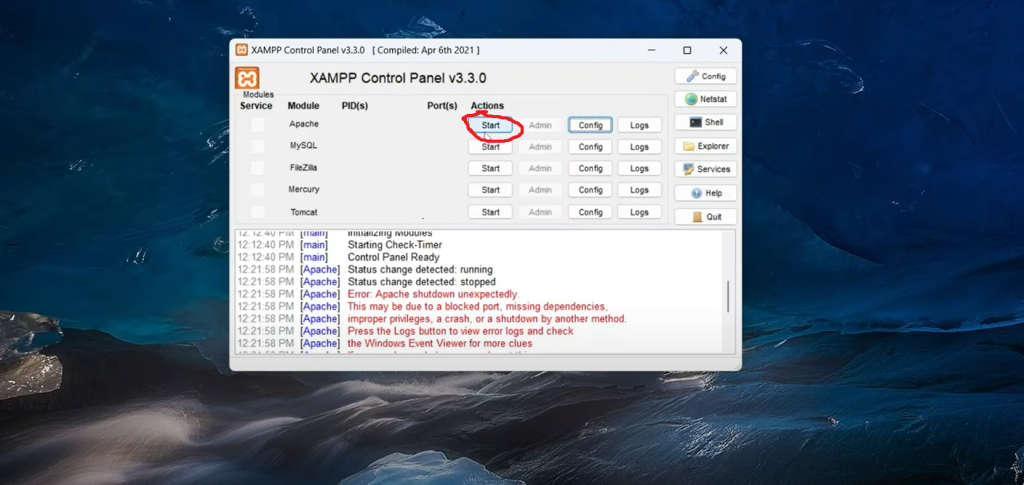
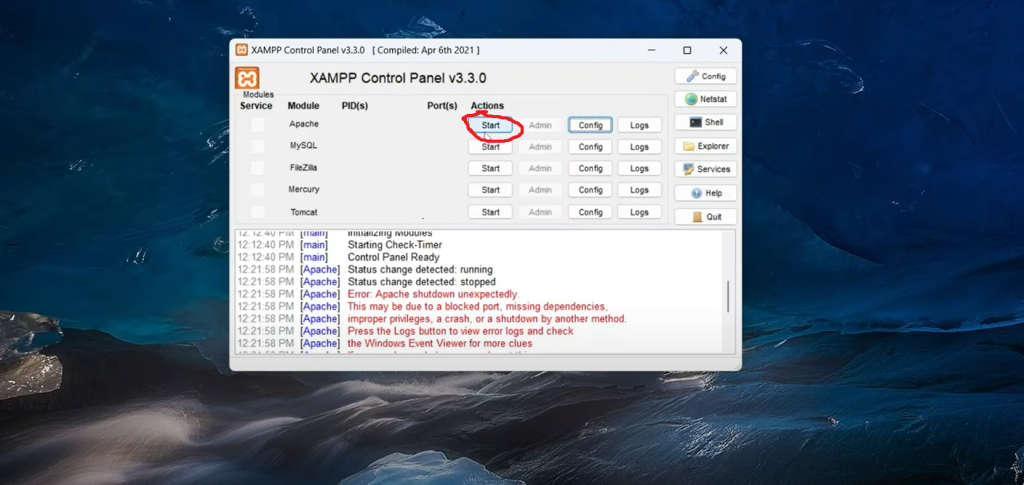
Once the Apache is started you’ll see the messages as shown in the image:
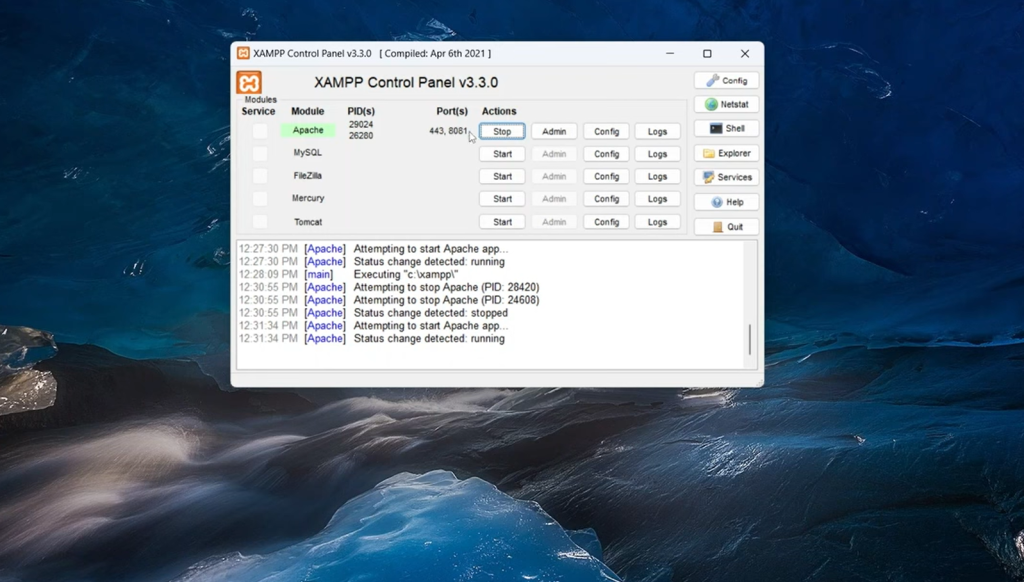
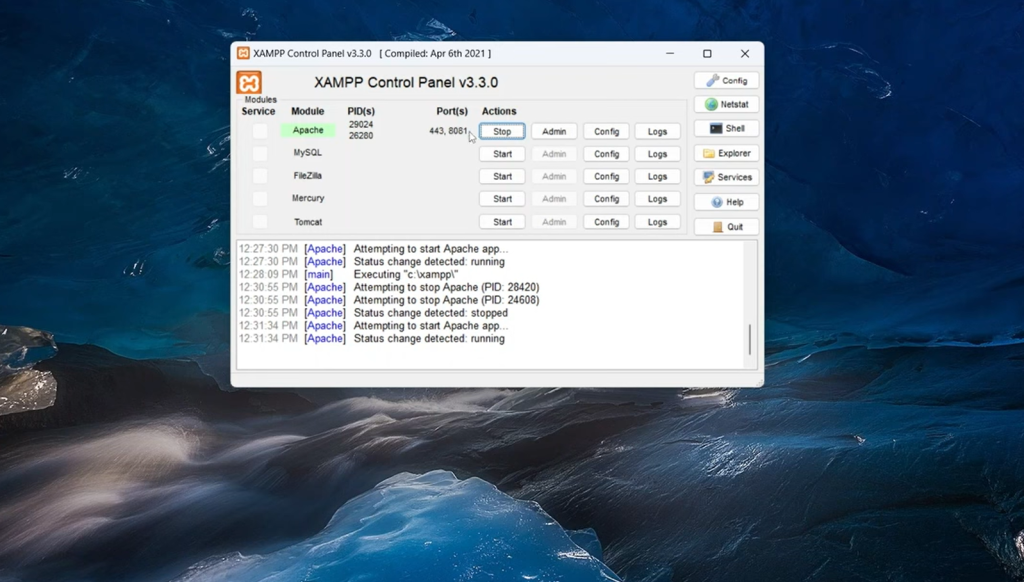
In the image above, we can see ‘443,8081’ in the port section. This means that Apache is running on port 8081 and 443 is for https.
- Check if 8081 port is listening or not:
Go to the browser and see if the port that we’ve configured is listening or not. For that type: localhost:8081 . If the port is listening, we’ll get to see the interface as shown in the image below:
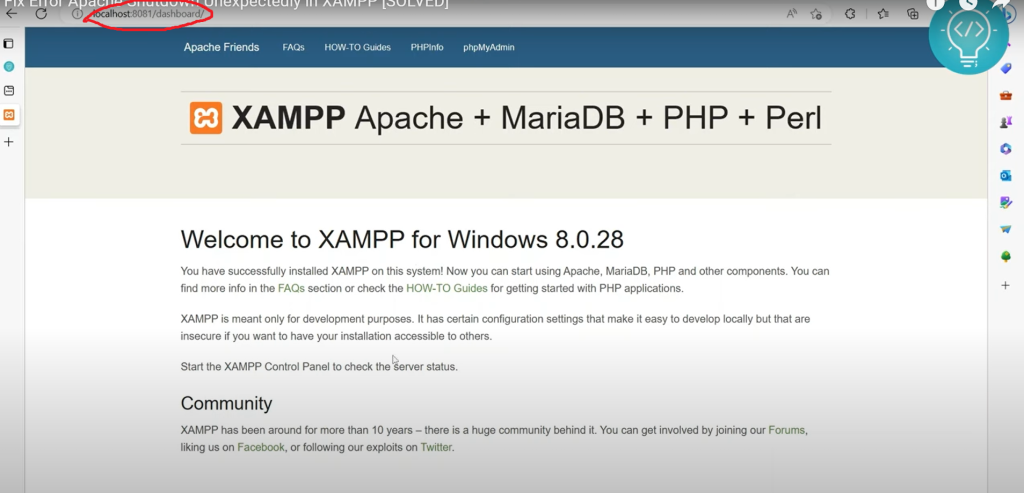
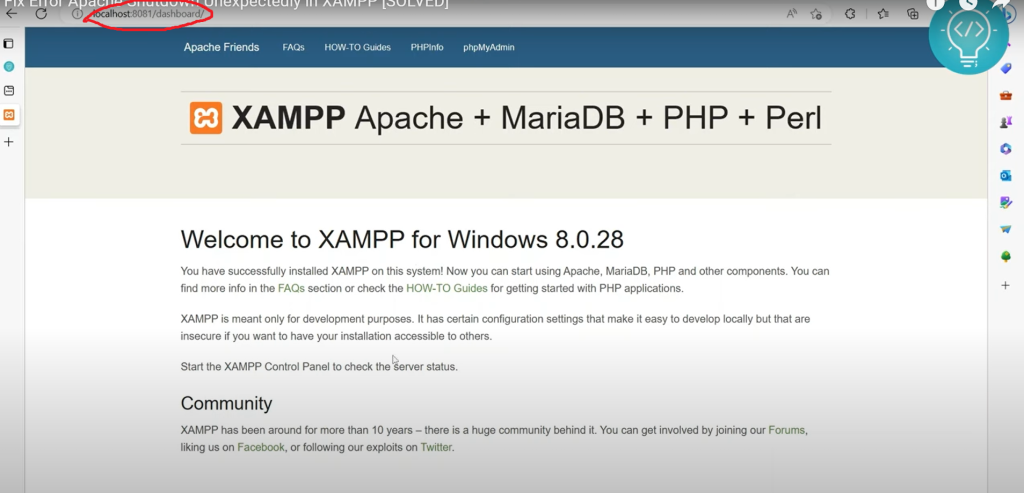
If the reason for the problem is the block port or missing dependencies, you might have gotten the solution.
Error Due To Improper Privileges
“Improper privilege” issue typically points to problems related to the permissions or privileges that the Apache web server process has in accessing various resources on your system. We need to have a permission to access the resources in the system
Allow the Permission
Follow the steps below to solve the problem of improper privileges:
- Go to the Explorer in Xampp
Click on the explorer in Xampp which is shown in the image:
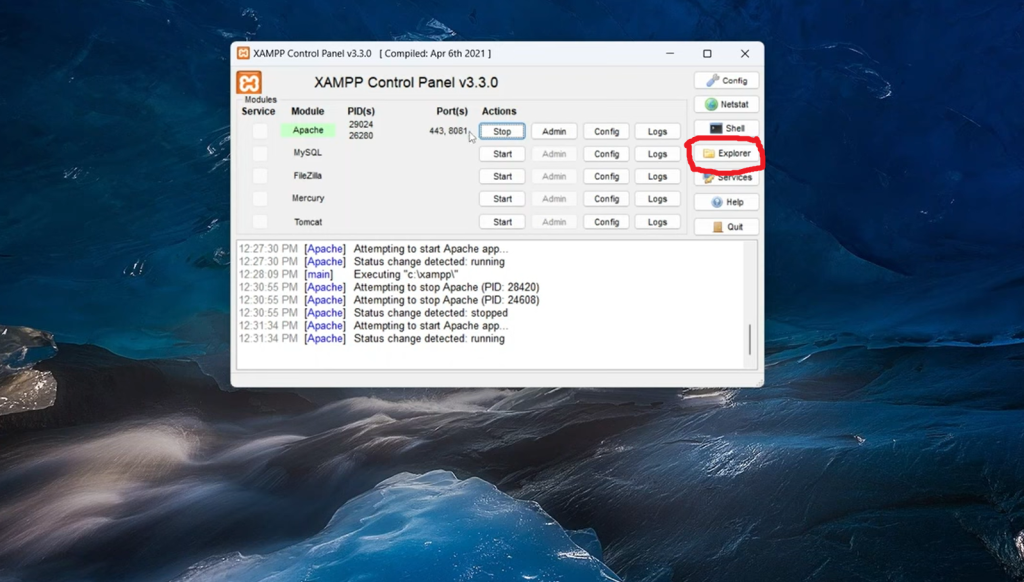
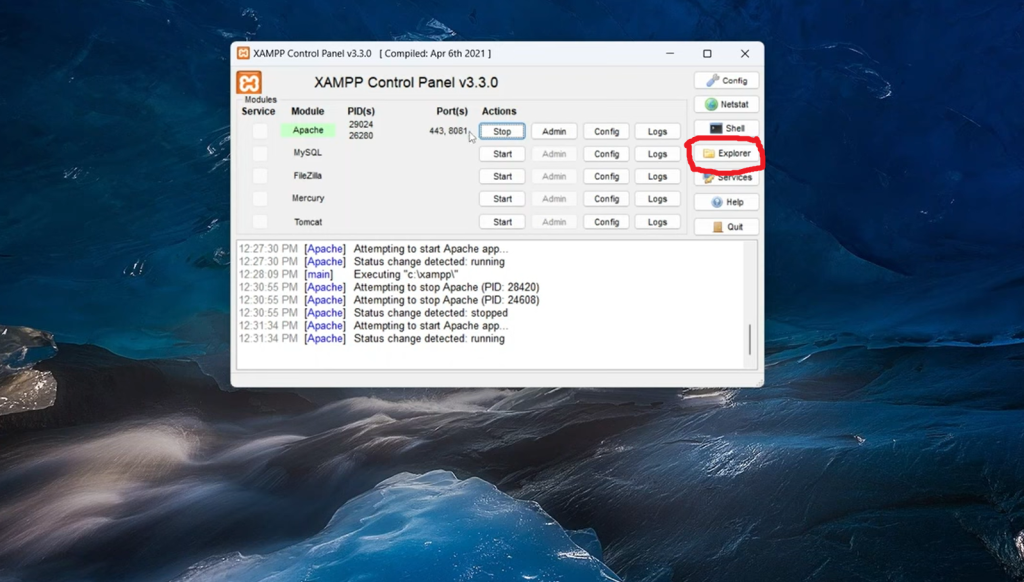
Once you click on it , it’ll take you to the Xampp directory and there you need to place all your websites inside htdocs folder. You can see the directory and the folder in the image below:
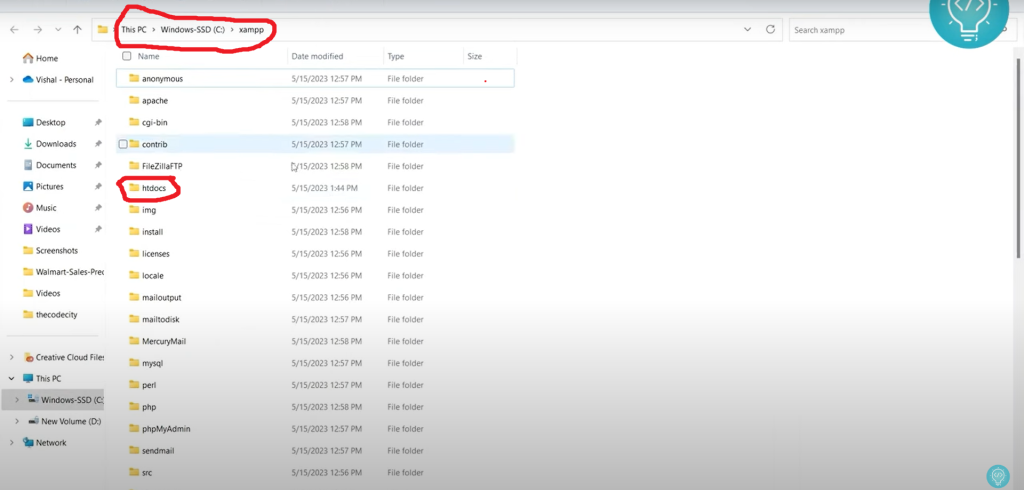
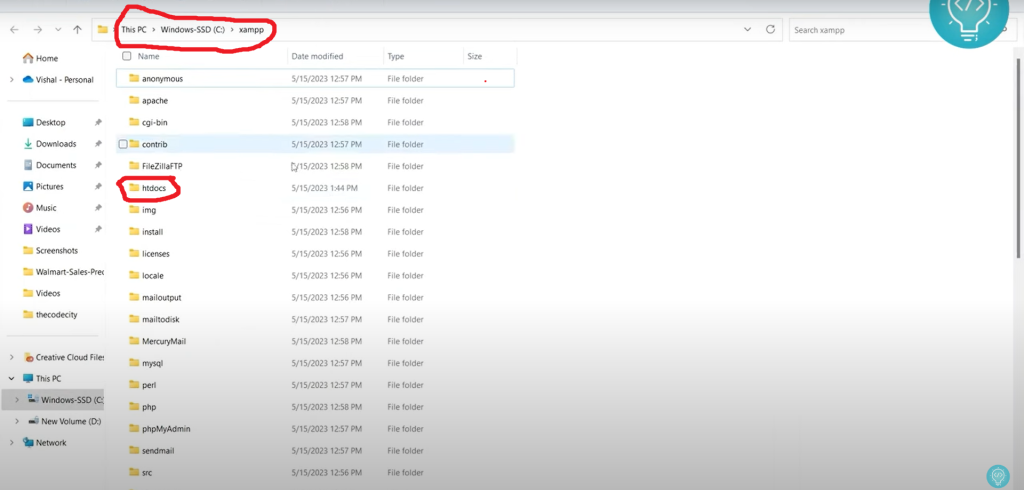
- Allow the permissons :
Now, you right click on the htdocs folder , go to show more options and go to properties. Then you’ll see the properties , there you go to security. There you’ll get the option to edit the permissions as shown in the image below:
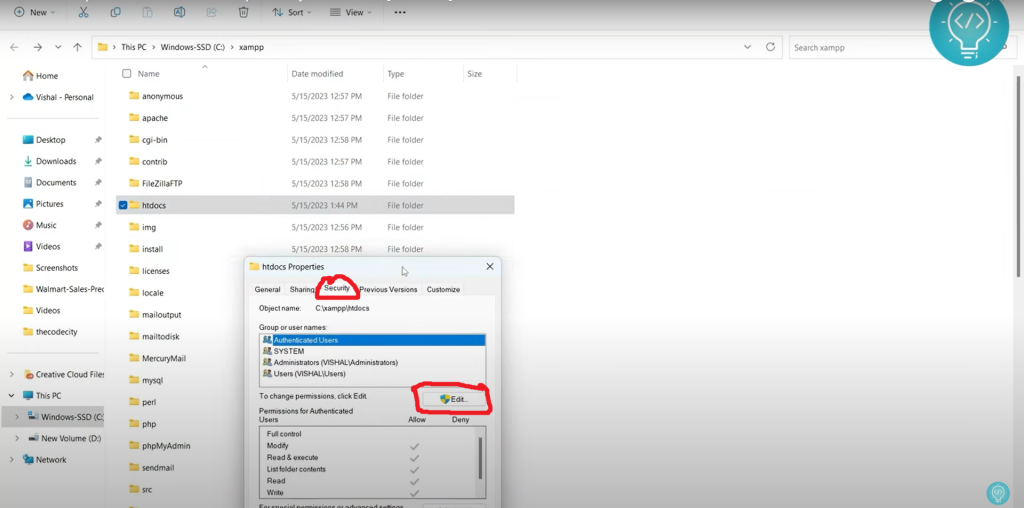
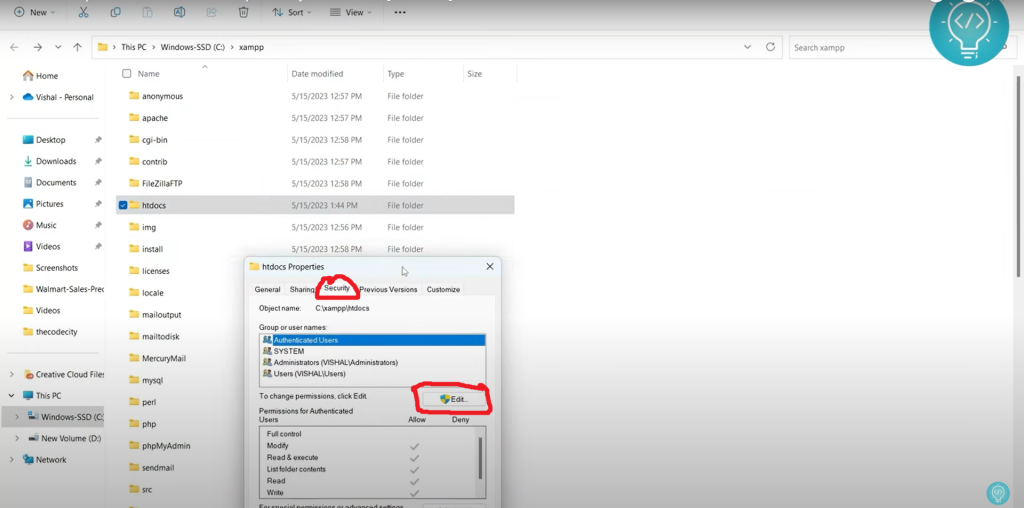
Here, by default ,you can see which groups has access to which privilege. There you can click on the edit button and give the access to to group by marking them allow.
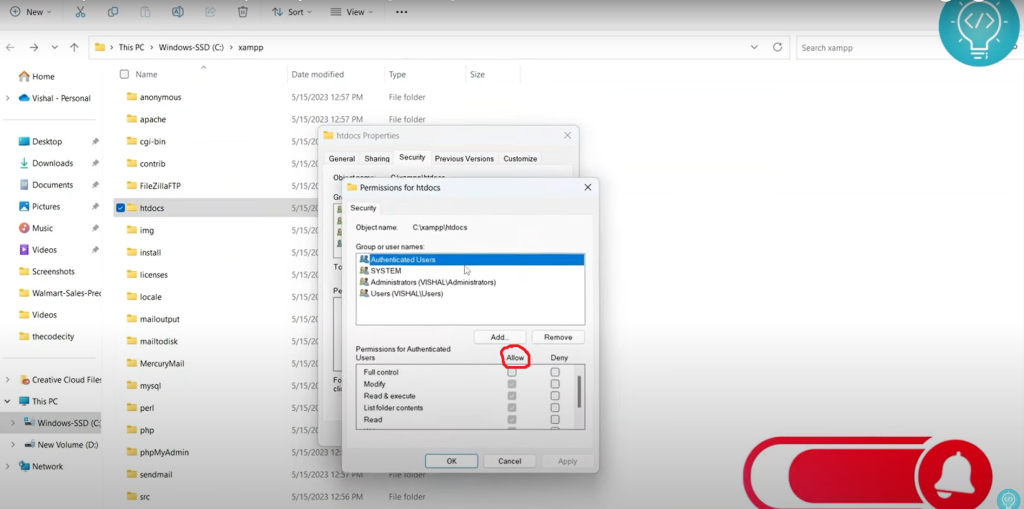
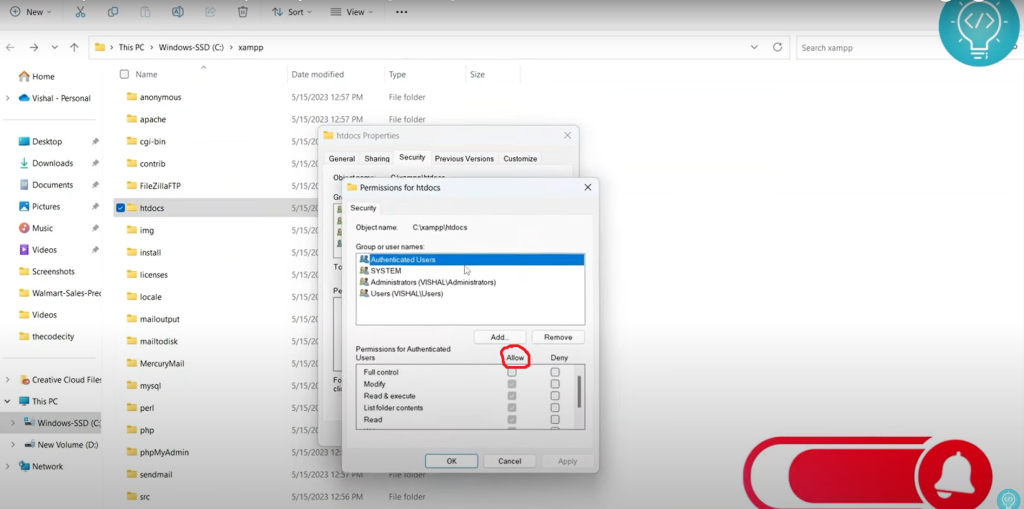
click on Apply to give the privilege to group or users .
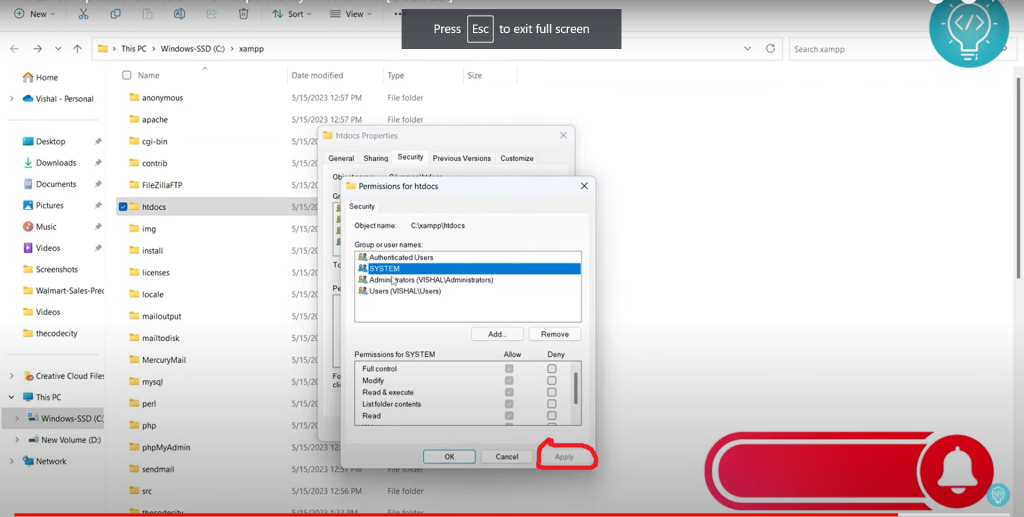
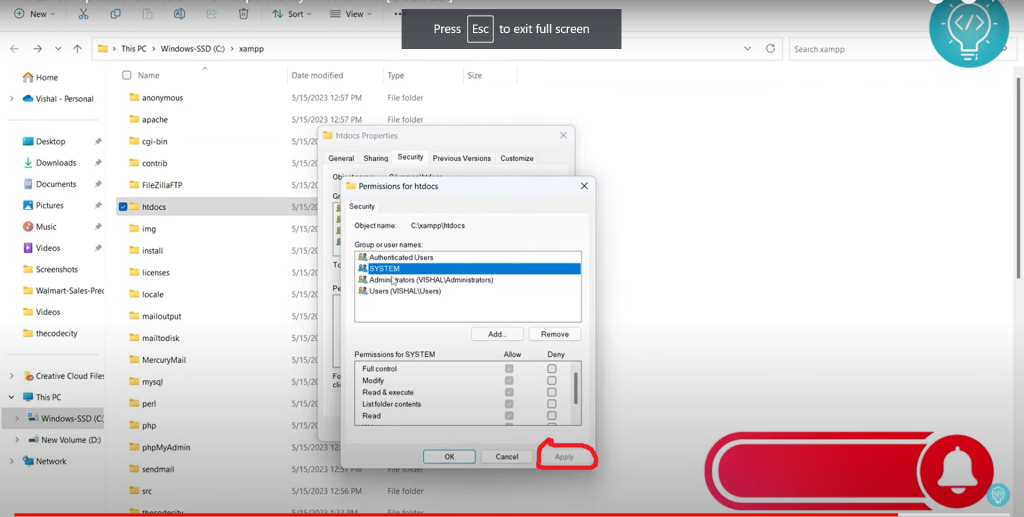
If your problem is due to the improper privilege , it must have been solved now.
Hopefully! you’ve enjoyed the tutorial thoroughly and solved your problem .
you may also like: Solve MySQL Error in Xampp
Conclusion-Solve Apache Shutdown Error
In this blog, we have solved the issue of ‘apache shutdown unexpectedly’ with the reason of block port and improper privilege.In the first reason we changed the port number and in the second problem which is of improper privilege we gave the permission to the users to access all the resources . If you have any problem while solving the issue , let me know in the comment section.
